Download Windows 10
at
https://www.microsoft.com/en-us/softw...
========================================================================
How to Burn an ISO Image in Windows 8
Windows 8 introduces a built-in ability to burn discs directly from ISO. To burn a disc using an ISO file, simply do the following:1. Place a blank unformatted CD or DVD into your CD/DVD drive.
2. Right click on the ISO file you want to use to burn a disc.
3. Click Burn disc image.
4. Next to Disc burner, if the CD/DVD drive is not automatically selected then click on the drop down arrow and select the CD/DVD drive with the blank disc you want to burn to.
5. Check the Verify disc after burning option if you want Windows to verify the disc image after burning the disc(Note it takes longer do not check this if you are in a hurry). Leave this option unchecked if you want to skip the verification.
6. When finished burning the disc image to disc, click the Close button.
The CD/DVD is now ready to be used without installing a third-party tool.
http://www.avoiderrors.net/?p=13459
======================================================================
Disable UEFI Secure Boot Windows 8.1
Secure boot is a new feature in Windows 8.1 this feature is to increase performance on boot up and block unknown sources of installation for example Linux operating systems or previous versions of windows.
Here is how to disable UEFI:
1. Enter your computer Bios by typing the button that appears on the post screen most of the time is F2, F12 or DEL.
2. Now using arrow keys move to Authentication or System configuration tab and selectSecure Boot option and press enter and select Disable.
4. Now click on F10 button to save your new settings and exit the BIOS.
NOTE: Your BIOS may be different, look ot the Following images for additional options that may apply to you.
Disable UEFI
http://www.avoiderrors.net/?p=18375
=====================================================================
Change First Boot Device in BIOS to Boot From CD/DVD
Need to change the boot order for your Windows 8.1, 7, Vista or XP Computer? By changing the boot order, you can force your computer to boot from the CD/DVD drive.
To change the boot sequence for a PC:
1. The first thing you have to do is restart your computer. You can enter the BIOS when you see a message such as “Press ESC to enter setup” or something similar.
2. Go to Advanced BIOS Features or Advanced Boot Options. Use the arrow keys to navigate.
3. As you can see, there is a First, Second and Third Boot Device. Scroll down and use the arrow keys to change the First Boot Device to CD/DVD ROM, Second Boot Device to HDD (hard drive), Third Boot Device to Floppy, Network, or Disable.
4. Finally, go to Exit and make sure you choose Yes to the Save configuration changes.
http://www.avoiderrors.net/?p=10562

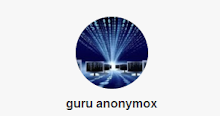
0 comments:
Post a Comment