Most common hardware problems
In this post I will summarize most common laptop hardware related problems and give some suggestions how to troubleshoot or repair them.
Problem 1.
Computer doesn’t turn on at all.
When you plug the AC adapter into the laptop, there are no lights turning on at all. When you push on the power button, nothing happens. The laptop appears to be completely dead, makes no sounds, no indications of life.
Possible problem:
– The AC adapter failed and the battery has no charge left. In this case test the AC adapter with a voltmeter. If it’s dead, replace it with a new one.
– DC jack failed and the motherboard doesn’t receive any power from the adapter. In this case the DC jack has to be replaced.
– Motherboard failed. The motherboard has to be replaced, if it’s not too expensive. Otherwise get ready to buy a new computer.
– The AC adapter failed and the battery has no charge left. In this case test the AC adapter with a voltmeter. If it’s dead, replace it with a new one.
– DC jack failed and the motherboard doesn’t receive any power from the adapter. In this case the DC jack has to be replaced.
– Motherboard failed. The motherboard has to be replaced, if it’s not too expensive. Otherwise get ready to buy a new computer.
Here are some tips for testing AC adapter and DC jack.
Also, make sure to read step-by-step instructions for troubleshooting dead laptops.
Problem 2.
Screen is blank.
The laptop turns on, power LED lights up, cooling fan works but nothing appears on the screen. The screen is completely black and blank. There is no image on the screen at all.
Possible problem:
– This can be memory failure. It’s possible one of the memory modules failed. In this case you can try reseating memory modules to make sure they are making good contact with the slot. You can try removing memory modules one by one and test the laptop with only one module installed. You can try replacing memory modules.
– If reseating/replacing memory doesn’t help, try removing the hard drive, DVD drive, modem, wireless card, keyboard, etc… In other words, disassemble the laptop to bare minimum and test again. If the laptop still doesn’t turn on, most likely you have failed motherboard or processor.
– This can be memory failure. It’s possible one of the memory modules failed. In this case you can try reseating memory modules to make sure they are making good contact with the slot. You can try removing memory modules one by one and test the laptop with only one module installed. You can try replacing memory modules.
– If reseating/replacing memory doesn’t help, try removing the hard drive, DVD drive, modem, wireless card, keyboard, etc… In other words, disassemble the laptop to bare minimum and test again. If the laptop still doesn’t turn on, most likely you have failed motherboard or processor.
Read this guide for bare bone system troubleshooting.
Problem 3.
Laptop turns on and off repeatedly.
The laptop turn on without showing any image on the screen. After a few seconds it turns off by itself. Then it turns on and off again.
Possible problem:
Most likely this is motherboard failure. You can try reseating/replacing memory as I described in the Problem 2. If it doesn’t help, probably the motherboard failed.
Most likely this is motherboard failure. You can try reseating/replacing memory as I described in the Problem 2. If it doesn’t help, probably the motherboard failed.
Problem 4.
Laptop makes noise while running.
The laptop turns on and everything works fine, except it makes some constant weird grinding or rattling noise.
Possible problem:
In most cases this noise is coming from the cooling fan or hard drive. Take a closer look at the cooling fan.
In most cases this noise is coming from the cooling fan or hard drive. Take a closer look at the cooling fan.
If the fan doesn’t spin but the the laptop makes noise, probably it’s coming from the hard drive. Back up all personal data as soon as possible and replace the hard drive.
Also, you can remove the hard drive and stat the laptop. If the laptop still makes noise, most likely it’s bad fan.
Problem 5.
Laptop shuts down or freezes.
The laptop runs properly but after a while it freezes or shuts down without any warning. When it happens, the bottom feels hot. Also, the cooling fan runs louder than usual.
Possible problem:
Most likely this is heat related issue. It happens because the fan heat sink is clogged with dust and the processor not cooling down properly. Cleaning the fan and heat sink from dust should fix it.
Most likely this is heat related issue. It happens because the fan heat sink is clogged with dust and the processor not cooling down properly. Cleaning the fan and heat sink from dust should fix it.
Here’s how you fix heat related problems.
Problem 6.
Battery not charging properly.
The battery stopped charging properly. It doesn’t charge at all or charges only after you adjust the position of AC adapter plug inside the power connector.
Possible problem:
– Failed battery. If it doesn’t charge completely try reconnecting the battery first. Also, try running the laptop just from AC adapter with battery removed. If it runs fine from AC adapter, most likely it’s either bad battery or failed motherboard. Try replacing the battery first.
– Failed battery. If it doesn’t charge completely try reconnecting the battery first. Also, try running the laptop just from AC adapter with battery removed. If it runs fine from AC adapter, most likely it’s either bad battery or failed motherboard. Try replacing the battery first.
– Failed DC power connector. If the battery charges only after you adjust the position of AC adapter tip inside the connector, most likely this the DC jack failed.
Here are some tips for charging problems.
Problem 7.
Screen light fails.
The laptop starts properly but after a while the screen light turns off. The image still appears on the screen but it’s very dark.
In some cases the screen light never starts and all you can see is a very faint image.
Possible problem:
Most likely it’s either failed screen inverter or backlight lamp (CCFL) failure. When either one fail, the backlight stops working.
Most likely it’s either failed screen inverter or backlight lamp (CCFL) failure. When either one fail, the backlight stops working.
In order to troubleshoot this, you’ll need some spare parts: either new working inverter or known good backlight lamp.
Read how to troubleshoot backlight failure.
Problem 8.
Strange or garbled image on the screen.
The laptop turns on properly but has a distorted or garbled image on the screen.
Possible problem:
– The graphics card failed. First of all, test your laptop with an external monitor or TV. If you see the same garbled image on the external screen, most likely the graphics card failed.
– If the problem appears only on the laptop screen, this can be related to one of the following: poor connection between the video cable and motherboard or screen. Also can be failed video cable or screen.
– The graphics card failed. First of all, test your laptop with an external monitor or TV. If you see the same garbled image on the external screen, most likely the graphics card failed.
– If the problem appears only on the laptop screen, this can be related to one of the following: poor connection between the video cable and motherboard or screen. Also can be failed video cable or screen.
Here are examples of failed video and explanations how to narrow down the problem.
Also read why display shows strange colors.
Problem 9.
Some keyboard keys stopped working.
Some keyboard keys do not work at all or type wrong characters.
Possible problem:
Most likely the keyboard failed and they are not repairable. Read how to replace the keyboard.
Most likely the keyboard failed and they are not repairable. Read how to replace the keyboard.
Problem 10.
Keyboard has missing or broken keys.
A key got separated from the laptop keyboard.
Problem solution:
If a key separated from the keyboard, it’s still possible to fix it.
If you have many keys missing, probably it makes sense to replace the whole keyboard.
If a key separated from the keyboard, it’s still possible to fix it.
If you have many keys missing, probably it makes sense to replace the whole keyboard.
Read how to attach a key back .
Problem 11.
Repetitive beep sound on startup.
You turn on the laptop but there is no video on the screen. Instead, it starts making repetitive beeping sound. In some cases you can “fix” the problem temporarily if you press on the keyboard keys.
Problem 12.
Liquid spill.
You spilled something on the laptop and it’s stopped working.
Problem solution:
Liquid spills are very dangerous and unpredictable. If it happened, turn off the laptop ASAP, remove the battery and do not use it until all internal parts are inspected for liquid damage.
It’s sill possible to make it work again.
Liquid spills are very dangerous and unpredictable. If it happened, turn off the laptop ASAP, remove the battery and do not use it until all internal parts are inspected for liquid damage.
It’s sill possible to make it work again.

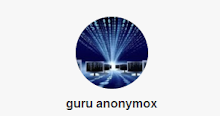
0 comments:
Post a Comment