If you’re getting Error 3194 when you try to restore your iPhone, iPad or iPod touch then here’s how to resolve the error.
This guide could also be useful to fix the following errors in addition to Error 3194:
- Error 17
- Error 1639
- Errors 3000-3020
- Errors 3100-3999
- This device isn’t eligible for the requested build
Check your hosts file
The problem seems to occur because iTunes cannot communicate with Apple’s update servers. You need to check your hosts file, and there is no entry for “gs.apple.com”.
Mac
- Quit iTunes
- Launch Terminal
- Enter the following command and press Enter/Return.
sudo nano /private/etc/hosts
- Enter the password you use to sign in to your computer when prompted, and press Enter/Return.
- Terminal will display the hosts file as seen below.
- If you see any entries for “gs.apple.com” then you need to either remove or comment the entry.
- Navigate to the “gs.apple.com” entry using the arrow keys, and add the # symbol and a space at the beginning of the “gs.apple.com” entry.
- Press Control-O to save the file.
- Press the Enter key when asked for the filename and Control-X to exit the editor.
- Restart your computer.
Windows
- Swipe in from the right edge of the screen, tap Search, type run, and then tap theRun icon. Or, if you are using a mouse, point to the upper-right corner of the screen, move the mouse pointer down, click Search, type run, and then click the Run icon.
- Type %WinDir%\System32\Drivers\Etc in the Open box, and then tap or clickOK.
- It should open the Etc folder. Double click on the Hosts file to edit it.
- If you see any entries for “gs.apple.com” then remove it and save the Hosts file.
That’s it, now try to restore your iPhone, iPad or iPod touch again, and you should ideally not get the Error 3194 error again.
You hit the error because you may have used a jailbreaking tool like Redsn0w at some point of time, which added the entry to the Hosts file so that iTunes could connect to Cydia servers instead of Apple update servers.
Temporarily Disable Firewall or Security Software
If you don’t have an entry in the host file for “gs.apple.com” and still getting Error 3194, then temporarily disable the firewall or anti-virus software on your computer, as it is quite possible that they’re preventing iTunes from connecting to Apple servers.
Check firmware file
You may also get the “This device isn’t eligible for the requested build” error message if you’re trying to update or downgrade your device with a firmware file that Apple has stopped signing. To give you an example: As of now iOS 8.1.3 is the latest iOS software update. Apple has stopped signing iOS 8.1.2 or lower firmware files, so if you try to update your device with iOS 8.1.2 or lower then you will get this error.
Connectivity issue
In some rare cases, iTunes seems to also throw the unknown error (3194), if there is a connectivity issue with the update server. You could try again to see if it goes through successfully.
Restore or update on another computer
If none of the solutions mentioned above help, then try to update or restore your device on some other computer, preferably with a different internet connection.
As always, let me know how it goes in the comments.

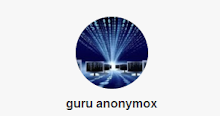
0 comments:
Post a Comment