Pangu team finally released Pangu jailbreak for Mac to jailbreak iOS 9 – iOS 9.0.2. Here’s how to jailbreak your device running on iOS 9, iOS 9 or iOS 9.0.2 using Pangu jailbreak.
Some important points before you proceed:
- Pangu 9 jailbreak tool can jailbreak iOS 9, iOS 9.0.1, iOS 9.0.2.
- Pangu 9 jailbreak tool does not work with iOS 9.1. But you can still downgrade your device to iOS 9.0.2, and use Pangu 9 to jailbreak your device.
- Pangu supports following iOS 9 – iOS 9.0.2 devices:
- iPhone 6s, iPhone 6s Plus, iPhone 6, iPhone 6 Plus, iPhone 5s, iPhone 5c, iPhone 5, iPhone 4S
- iPad Air 2, iPad Air, iPad 4, iPad 3, iPad 2
- iPad mini 4, iPad mini 3, iPad mini 2, iPad mini
- iPod touch 6G, iPod touch 5G
- Pangu 9 is an untethered jailbreak.
- Pangu 9 is a free jailbreak tool.
- You need a computer (Mac or Windows PC) to use the Pangu Jailbreak. Windows users can check our guide on how to jailbreak iOS 9 – iOS 9.0.2 using Pangu Jailbreak for Windows.
- Use iCloud or iTunes to back up any and all personal information that you need to keep safe. The jailbreak has been reported to be working in most cases, but on the off chance something goes wrong, it’s a good idea to have an escape plan.
- Disable any Anti-virus programs or firewalls that could prevent Pangu from connecting to the internet.
- If you’re on the fence and not sure if you should jailbreak your device, then check our post on some of the tops reasons to jailbreak iOS 9 – iOS 9.0.2.
How to Jailbreak iPhone, iPad and iPod touch on iOS 9 – iOS 9.0.2 using Pangu Jailbreak
Follow these steps to jailbreak your iPhone, iPad and iPod touch on iOS 9 – iOS 9.0.2 using Pangu jailbreak.
Step 1: Download the latest version of Pangu jailbreak for Mac from our Download Pangu Jailbreak page. Pangu jailbreak is a free jailbreak tool. It should not prompt you to enter a registration code.
Step 2: Connect your iPhone, iPad or iPod touch to your computer using the USB cable.
Step 3: Take a backup of your device using the latest version of iTunes. After you’ve taken the backup, close iTunes. Also close Xcode if you’ve it open.
Step 4: Disable Passcode from Settings > Touch ID & Passcode, turn off Find my iPhone from Settings > iCloud > Find my iPhone, and enable Airplane mode.
Step 5: Launch Pangu Jailbreak you had downloaded in step 1. If you get an error message saying “Pangu9 can’t be opened because it is from an unidentified developer”, then right click on the Pangu9 icon, and click on Open in the menu options, then click onOpen button.
Step 6: Pangu will take some time to detect your device. Once that is done, click on the blue Start button.
Step 6: Click on Already Backup button to proceed to the jailbreak.
Step 7: At around 55%, it will reboot your device.
Step 8: At around 65%, it will then prompt you to unlock your device, and enableAirPlane mode again.
Step 9: At around 75%, Pangu will prompt you to unlock your device and run the Panguapp. Launch the Pangu app from the Home screen. If you can’t find the app the try searching your device for “Pangu”. It also installs the WWDC app but you can ignore it. The Pangu and the WWDC app will be removed when your device is successfully jailbroken.
Step 10: Next, it will prompt you to tap on the Accept button on your iOS device, to give access to the Photos app. Then tap on Allow on the popup that follows to allow Pangu to access your Photos.
Step 11: Wait for the progress bar to complete. Your iPhone, iPad or iPod touch will reboot.
Step 12: Once the process completes, the Pangu tool will tell you that your device is “Already Jailbroken”. You should see the Cydia icon on the last page of the home screen on your device. Please don’t forget to disable AirPlane mode before launching Cydia. Cydia will take some time “Preparing filesystem” when you launch it for the first time. It will exit after it is done, and respring your device.
Troubleshooting tips
If you’re not able to successfully jailbreak your device using Pangu Jailbreak, then check our post on how to fix some of the commonly reported problems like “Error at 45%” etc.
After the jailbreaking process is complete, do not forget to checkout our article on tips to keep your jailbroken device secure.
Let us know how it goes in the comments below.
Don’t forget to join our Facebook Fan page, follow us on Twitter, add us to your circles on Google+, subscribe to our RSS feed or our Daily Newsletter for the latest updates.

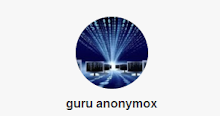
0 comments:
Post a Comment