Welcome to our series of tutorials on the Microsoft Windows 10 that help you understand the features of the upcoming Windows 10.
In this tutorial you will learn how to enable or disable Hibernate in Windows 10.
There are three ways to shut down your PC — turn it off completely, make it sleep, or make it hibernate.
Hibernation is a power-saving state designed primarily for laptops in which the PC will saves all of your open documents, and running files to your hard disk and then turns it off completely.
When you start your system again, you will be able to continue with your work right from where you left it.
How to enable or disable Hibernate in Windows 10:
- Press Windows + X keys to open Power menu and select Command Prompt (Admin)
- To enable the Hibernate, type command powercfg/h on
- To disable the Hibernate, type command powercfg/h off
Manage settings for Hibernate:
- Press Windows + X key to access Power Menu and select Power Options from there.
- Click Change plan settings next to the power plan you have active.
- Now select Change advanced power settings.
- In Power Options scroll down and expand Sleep.
- Click on Hibernate after
- Enter the minutes you want your PC to be idle before it Hibernates
- Press Ok to apply the changes.



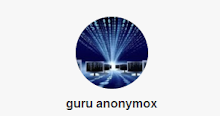
0 comments:
Post a Comment