Dell laptop computers have a few different types of DC Jack assemblies. The first one I will categorize is when the DC Jack is soldered on the motherboard directly. The DC Jack in this case is located in a variety of different sides depending on the model. In order to repair this type of specific design, you must replace the DC Jack using a de-soldering gun or another piece of special equipment. Sometimes, it may be possible to simply re-solder the pins into place with a new solder as well as to use flux. I personally like to use the Hakko 808 de-soldering gun which is perfect for this particular job.
The other type of DC Jack is located on the power board. In this case, the power board is fitted to the motherboard with screws. We can replace the DC Jack itself or replace the power board.
What I have noticed with these power boards is that they do not have many advantages. The only one advantage I can think of is that it is somewhat easy to the replace without soldering. But, these specific power boards break frequently because of the jacks on the motherboard.
The construction of Dell DC Jacks is quite complicated. Dell DC Jacks have three wires. One wire is +, the other wire is – , and the third wire is used to sense the presence of the power adaptor. Everything else located on Dell DC Jacks is not that different from other DC Jacks.
The construction of Dell DC Jacks is quite complicated. Dell DC Jacks have three wires. One wire is +, the other wire is – , and the third wire is used to sense the presence of the power adaptor. Everything else located on Dell DC Jacks is not that different from other DC Jacks.
How to identify damaged soldering. First, connect the plug to the jack with the power adaptor connected to the mains as usual. Then connect the multimeter probes somewhere near the DC Jack.
Move the plug to the sides and then look to see if the voltage is changing. If it is changing, then we have broken soldering or a broken jack pin. If there is no physical damage and the pins look okay, then it is possible to refresh the soldering. Apply a good flux to the soldering areas and heat up the pins with a soldering iron for a few seconds.
When the central pin or central wire breaks in the plug, we receive a message that the power adaptor is not recognised and that it won’t charge. Sometimes, there is no message displayed at all but the laptop will not charge. This is because of the broken wire, the broken DC Jack pin, or the broken track on the motherboard.
To fix this problem, check the central wire. Sometimes, we don’t need to even replace the DC Jack. Using a multimeter here will be necessary as we will be checking voltages.
Touch one probe (red) to the jack pin (+) and then touch another probe (black) to a soldering point. Here below, it is shown where these specific points are.
When the central pin or central wire breaks in the plug, we receive a message that the power adaptor is not recognised and that it won’t charge. Sometimes, there is no message displayed at all but the laptop will not charge. This is because of the broken wire, the broken DC Jack pin, or the broken track on the motherboard.
To fix this problem, check the central wire. Sometimes, we don’t need to even replace the DC Jack. Using a multimeter here will be necessary as we will be checking voltages.
Touch one probe (red) to the jack pin (+) and then touch another probe (black) to a soldering point. Here below, it is shown where these specific points are.
It is okay if you don't connect to the right pin, just remember to keep trying. The multimeter cannot damage the motherboard, and when a finger touches the motherboard, it will most likely not damage anything. But, please do not create a short circuit.
If the wires and the DC Jack are okay, then you will see the multimeter read +12V. If you get a value such as infinity or zero, then something is wrong and you need to look deeper into the problem.
Very often, Dell DC Jacks will get damaged by the force. In this case, the central pin will get damaged as well as the other jack pins which can became loose or break. Inspect the central pin visually and if needed, re-solder the other pins as well. Use an epoxy glue to attach the Jack to the motherboard after the soldering and testing jobs are completed.
Testing. Assemble the laptop together but do not put the screws in yet. Connect the power adaptor and check that it charges.
If the wires and the DC Jack are okay, then you will see the multimeter read +12V. If you get a value such as infinity or zero, then something is wrong and you need to look deeper into the problem.
Very often, Dell DC Jacks will get damaged by the force. In this case, the central pin will get damaged as well as the other jack pins which can became loose or break. Inspect the central pin visually and if needed, re-solder the other pins as well. Use an epoxy glue to attach the Jack to the motherboard after the soldering and testing jobs are completed.
Testing. Assemble the laptop together but do not put the screws in yet. Connect the power adaptor and check that it charges.

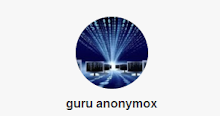
WOW I LOVE THIS
ReplyDelete